To be honest, I am very confused by your post.
You start by asking about solid bold lines. This

is a solid bold line. However, your yEd screenshots all show these lines, so you seem to know already how to create these.
Then you go on to say you used "Task Activity" symbols

instead of solid bold lines. That does not make sense at all. Obviously, activity symbols are no lines.
Finally, your three yEd screenshots seem to indicate that you actually want to know how to configure the layout algorithm you used to arrange your diagram such that it produces a specific edge routing.
Assuming you are using "Layout" -> "Swimlane", it is possible to achieve bus-style edge routing as depicted in

by specifying edge grouping constraints. If you want to group edges only at certain nodes, select the first set of edges that should be grouped
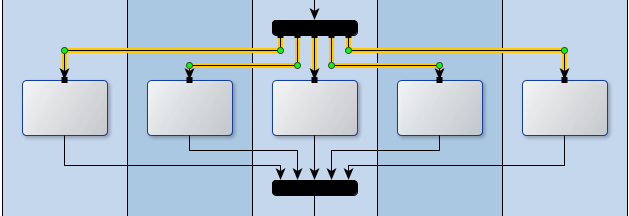
then go to "Tools" -> "Constraints" -> "Edge Grouping" and choose "Enter Manually" for "Configuration Method", an arbitrary value (e.g. "1") for "Group Id at Source", nothing for "Group Id at Target", "Ports at Selected Edges" for "Act On"
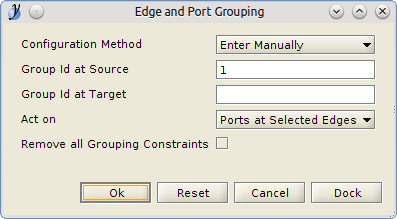
and click "Ok". After that, select the second set of edges that should be grouped
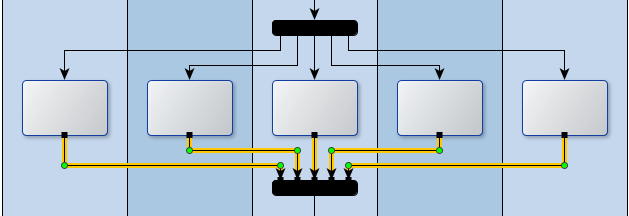
and specify a common target ID
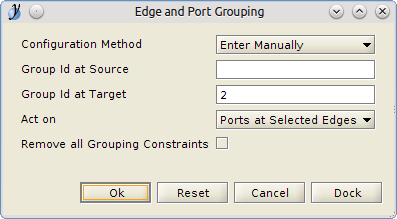
Make sure to choose different IDs each time. As the final step, run the swimlane layout algorithm.
If you always want to group edges, you can use the swimlane algorithm's "Automatic Edge Grouping" option instead (see "Layout" -> "Swimlane", tab "Edges").
To achieve straight-line routing as depicted in

select the edges you want to be straight lines, go to "Layout" -> "Edge Routing" -> "Straight Line", and choose "Selected Edges" as "Scope". (Straight line edge routing is available since yEd 3.10.2.)