Step 1: Use marquee selection to select nodes and bends
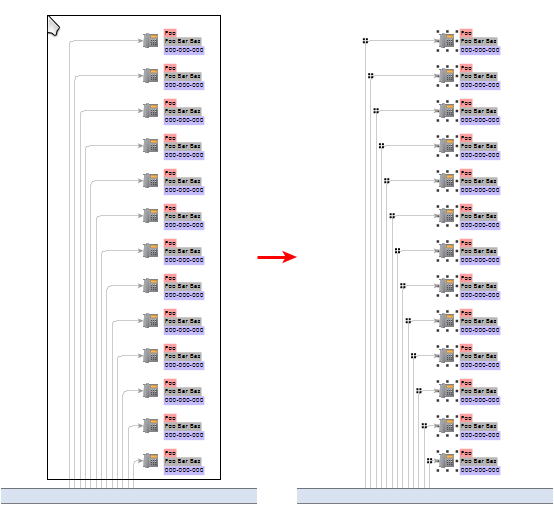
Step 2: Either use the mouse and drag one of the selected nodes (all other selected elements will be moved accordingly) closer to your trunk node or use "Tools" -> "Geometric Transformations" with "Operation" set to "Translate", "Act On Selection Only" enabled, "Horizontal Distance" set to "0", and "Vertical Distance" set to the distance that you want your elements closer to the trunk node.
It is currently not possible to move all the (edge) ports at your trunk node at once. If you need to enlarge your trunk node horizontally, the best approach would probably be selecting the trunk node and entering a larger "Width" in the properties table in yEd's lower right corner. ("File" -> "Preferences", tab "Editor" option "Resize from Center" governs whether the node will grow to the left and right or to the right only. You want that option enabled.)
Alternatively, select one of the edges, then use marquee selection with SHIFT pressed to select all the edges connecting your trunk node to the phone nodes and run "Layout" -> "Edge Routing" -> "Orthogonal/Polyline" with "Scope" set to "Selected Edges", "Consider Node Labels" enabled, and "Enable Octilinear Routing" not checked to correct your edge paths after moving your phone nodes to the left or right.