When importing data from an Excel file, there is an option "Layout" on tab "Presentation":
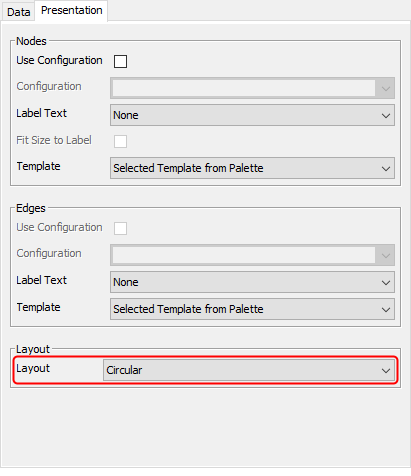
This "Layout" option tells you which algorithm was used to calculate the initial arrangement for your diagram.
For your diagram you probably want to use the "Hierarchical" algorithm. In that case, the Excel import will use the settings from "Layout" -> "Hierarchical".
You do not need to import your data again, though. You can run "Layout" -> "Hierarchical" on the existing diagram.
Before doing that, you should change the behavior of your group nodes, though. I think you will need option "Consider Label" to be enabled for all your group nodes. To enable that option, select all group nodes (but no other nodes), go to the properties view in yEd's lower right corner, scroll down to section "Open Group" and activate option "Consider Label". (You can use "Tools" -> Select Elements" to select all group nodes.)
After that, run "Layout" -> "Hierarchical". When the algorithm settings are displayed, first click "Reset", then go to tab "Grouping" and switch the value of option "Layering Strategy" from "Ignore Groups" to "Layout Groups". With these settings, all but your outermost group should be fairly compact.
Unfortunately, I do not think there is an automatic way to get the outermost group to be more compact as well. (You can always manually arrange your nodes for more compact placement, of course.)