I was trying to make a organization chart as follows:
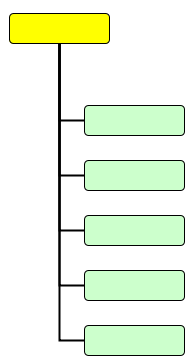
But the Port Constraints would not work as expected (link).
I wanted the following transformation:
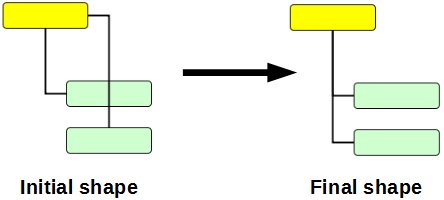
So I tried to select the "elbow" in the edge and move it to the opposite corner.
I expected the bend to snap there, and give me the desired "L" shaped edge.
But yEd creates many more bends and turns the edge into a noodle.
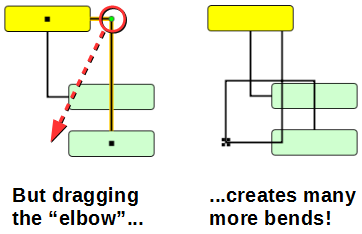
In addition, the "start" point of the edge leaves the center of the yellow node; which is yet another botheration.
I had to select all the undesirable bends and delete them one by one.
Even then the desired shape would not come.
Finally, through trial and error, I found that the easiest way was to begin by dragging the "finish" end of edge outside the green node, and leaving it on the left side of the node.
This method works, but is not easy!
Even then I had to delete and move multiple bends, as shown below.
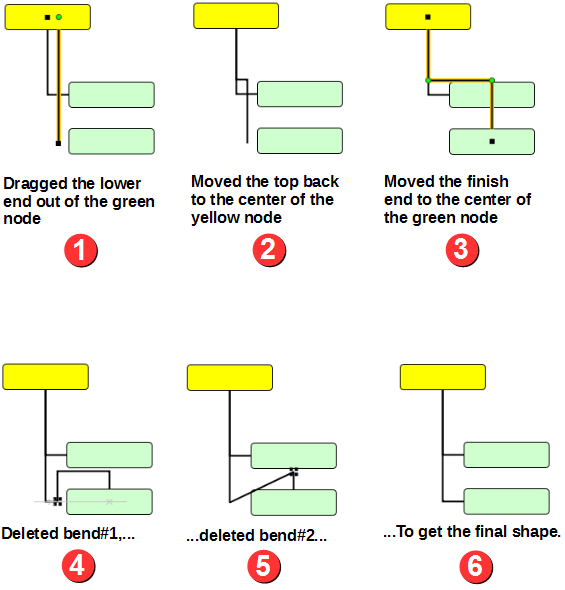
But this method is simply too tedious.
Is there a better way to achieve the same result? For example, if I press CTRL or some other key while dragging the bend, yEd should not create more bends.
Note that I want the vertical stem of all the edges to be perfectly aligned in a single line; not run parallel in a "bus" formation.