It seems my original advice was not specific enough. With "by dragging a node onto it" I meant "dragging a node (template) from the palette onto it". An edge is not split if you move an existing node over it. Splitting only happens on palette-to-editor drag'n'drop operations. Moreover, when dragging a node template from the palette over an existing edge, yEd will highlight the edge if a drop at the current position will split the edge.
Step by step procedure:
1. Create a 1x1 node and add it to a user-defined palette section:
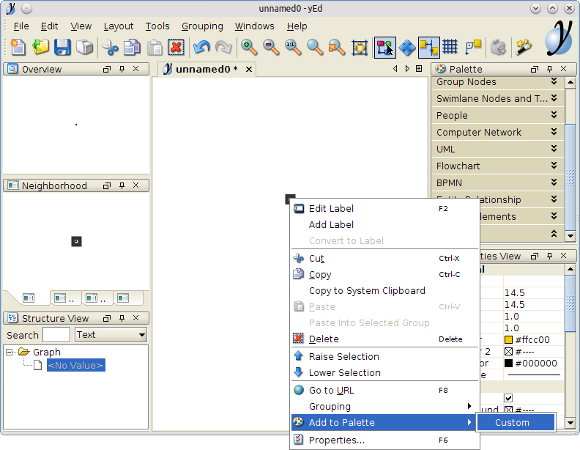
2. In your actual diagram, drag the new template from the palette onto the editor area:
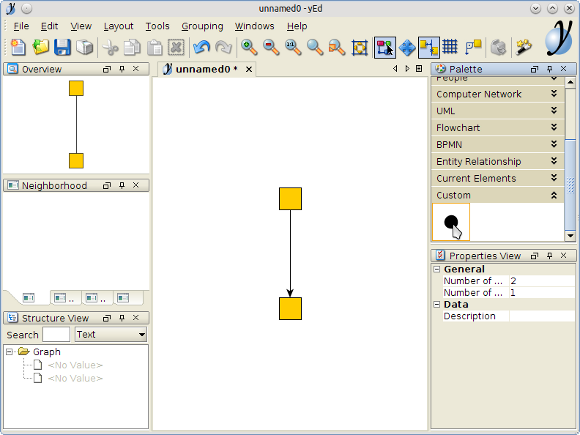
3. Once you are over the edge you want to split (and yEd highlights said edge), drop the node template:
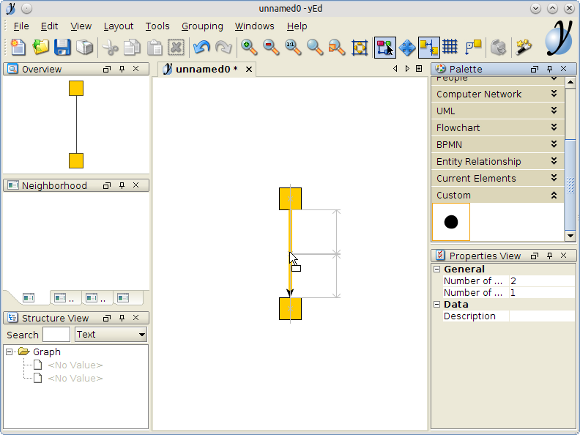
4. After dropping the node template, there will be two edges (note the second arrow):
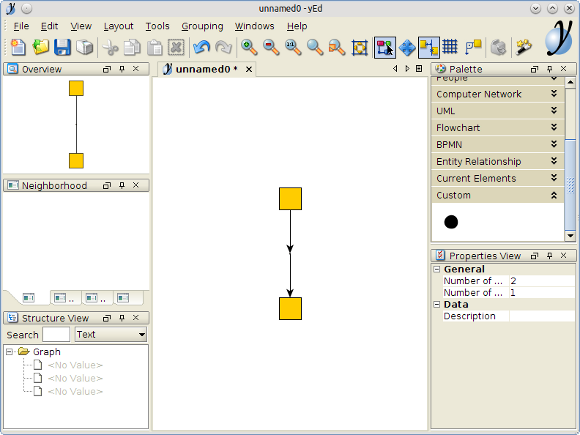
5. Remove the arrow from the upper edge to create the impression of one continous edge:
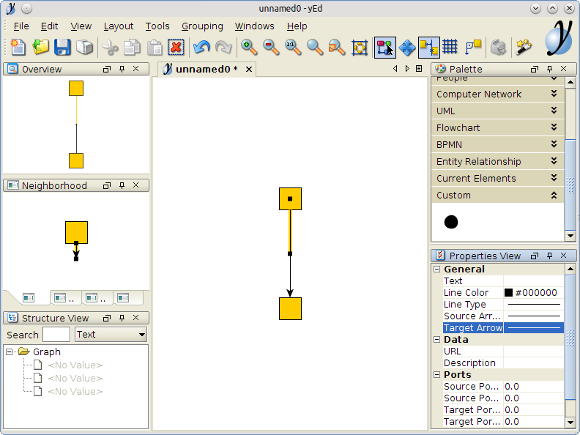
6. Finally, create the edge you need to look like it is connected to the original edge:
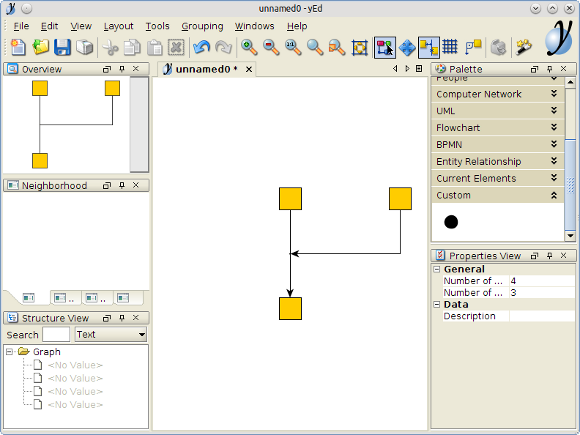
Regarding your second complaint, it is intentional that you "cannot see" the tiny node. After all, the whole reason for using a tiny node is to fake an edge-to-edge connection. If you need to select the tiny node, use yEd's marquee selection.
If working with the tiny node is difficult, use a bigger version (e.g. 10x10) until you have all edges connected to it and shrink it down to 1x1 when you are done with it.