Well, the desired arrangement is at least to some part supported by yEd's BPMN layout. However, for that to work, you need to use the appropriate nodes and edges from the BPMN palette as well.
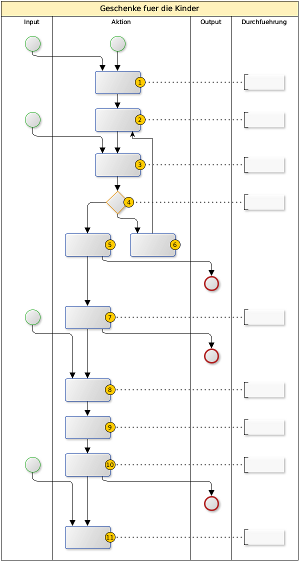
Sample graph.
The numbering was done manually by creating small circular nodes labeled "1" to "11" and converting these circles into node labels.
The arrangement was done semi-automatically. First, a complete BPMN layout was calculated (without the edge connecting node 6 to node 2). Then edge "6" to "2" was added, node "6" was moved to the right of node "5", the end nodes were moved below the respective task nodes, and finally a second BPMN layout with "Layout Mode" set to "Use Drawing as Sketch" was calculated.
BTW:
Ich drueck' die Daumen, dass sich die Probleme von 2011 nicht wiederholen. ;-)