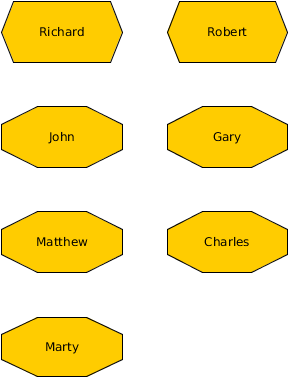Yes, configurations is the way to realize your requirement. Your node list data range needs to have one column that determines which shape type to use. That column will be imported as a custom property in yEd and thus can serve as mapping source for the required properties mapper configuration.
Lets suppose you have a (simple) spreadsheet that lists employees and their work department:
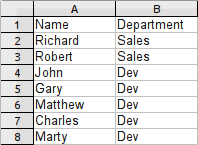
All devs should get one shape and all sales employees another shape.
To do that, you need to create an appropriate properties mapper confiuration. Since configurations can only be created for existing properties, you need to either import your spreadsheet once without using any configurations to get the desired custom properties or create a couple of dummy properties in an empty yEd document. Lets assume you did the latter and created two text properties "Name" and "Department":
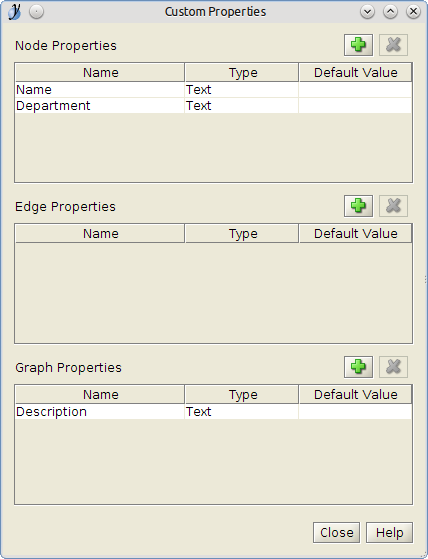
With the custom properties created, go to the properties mapper and create an appropriate configuration:
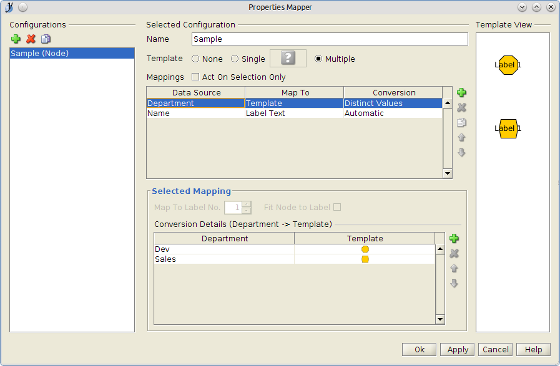
As the final step, import the spreadsheet. Specify the desired data range
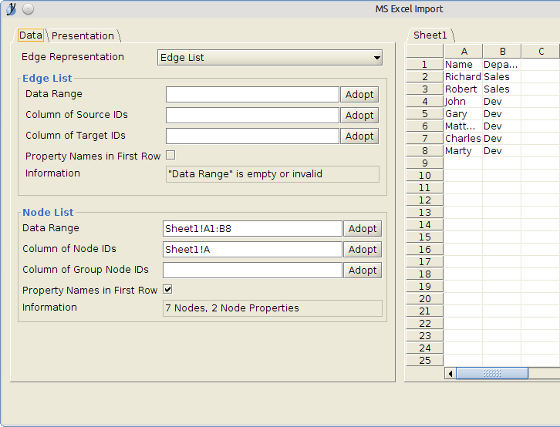
(for simplicity's sake only nodes are created) and choose the previously created configuration
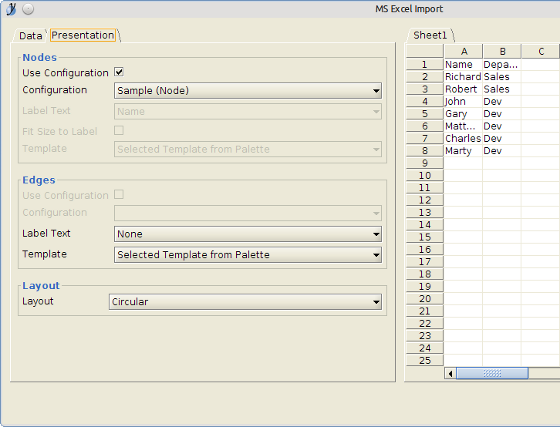
All this should result in a diagram with two different shape types: