HI
I wanted to create a organization chart manually, like this:
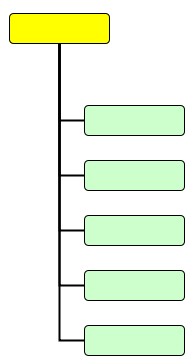
But when I tried making it, only the first edge got created as desired. But all subsequent edges came out of the right side of the yellow node, and went through the intervening nodes to land on the top side of the green node. (see illustration below)
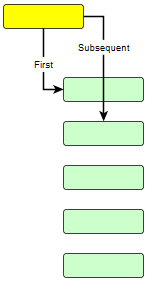
So I used the port constraints to set the outgoing edges to connect to any node from bottom side and incoming edges to connect to any node through its left side.
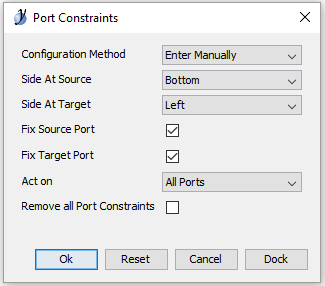
(although the Act on drop-down list is set to "all ports", I had selected all nodes before using this command.)
But this does not have any effect on the new edges I created. The diagram behaves just as before.
Do these constraints work only when the diagram is subjected to a layout command? If so, it should work when we create new edges manually.