I have made an argument map to visualize a court verdict. In this, I have used ER nodes.
These nodes are very convenient for my purpose: In the top compartment, I enter the party's name, and in the bottom compartment, I have replaced the attributes text with claim.
In some cases, the text of the claim is very long, and it spills over the bottom edge of the node, as shown below.
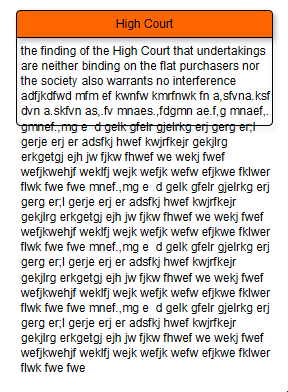
-
Is there some way where the node keeps elongating automatically when the text grows?
-
If that is not possible, is there a manual way to adjust the height of the node to accommodate the long text?
I tried, but But yEd seems to be working only on the first label (which is located in the top compartment).