Orthogonal Edges are an optional feature which is available if you are in Edit Mode. Orthogonal Edges can be switched on or off either from the menu bar (View >> Orthogonal Edges) or from the tool bar. Orthogonal edges consist entirely of segments which are either horizontal or vertical.
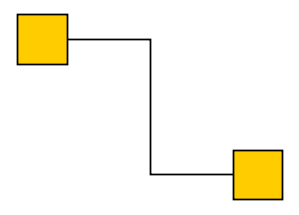
The Orthogonal Edges feature lets you easily create and update orthogonal edges interactively.
Creating orthogonal edges is possible without using the Orthogonal Edges feature, but it is usually much
more difficult. The Orthogonal Edges feature changes the Edit Mode to ease working with orthogonal edges.
The differences to the Edit Mode without the Orthogonal Edges feature are described in the following.
- Creating an Edge
- If you create a new edge by a drag gesture starting at a node a new bend is automatically inserted once you leave a horizontal or vertical line starting at the start node. While you still press the mouse button you can switch between the two possible positions for the bend by pressing and releasing the SHIFT key.
- Updating an Edge
-
Without the Orthogonal Edges feature, dragging a segment of an edge creates a new bend at the position
where the drag starts. The adjacent edge segments are not orthogonal in most cases.

With the Orthogonal Edges feature switched on the same gesture moves the segment instead of creating a bend. Moving a bend also moves a neighboring bend.
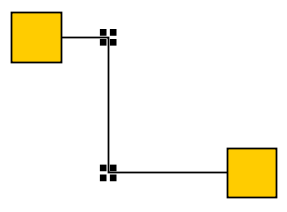
Note: The changed update behavior only applies to orthogonal edges. Editing edges which are not orthogonal is left unchanged by the Orthogonal Edges feature. - Moving a Node of an Edge
-
Without the Orthogonal Edges feature, moving the end node of an edge usually leaves the adjacent segment
of the edge as a diagonal.
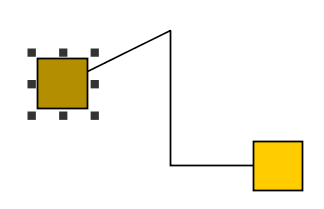
If the end node of an edge is moved with the Orthogonal Edges feature switched on then the next bend is also moved such that the edge remains orthogonal.
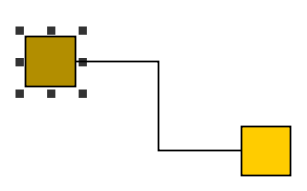
- Removing a Bend from an Orthogonal Edge
-
If you just delete the selected bend in the following picture…

… the edge becomes non-orthogonal.
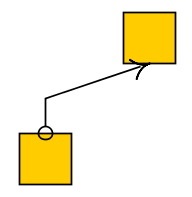
If you want the edge to remain orthogonal move the middle edge segment upwards instead.
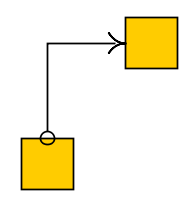
- Inserting a Bend into an Orthogonal Edge
- If you want to insert a new bend into an orthogonal edge press the SHIFT key and then start dragging the edge segment which you want to split. Without the SHIFT key moving the first and the last segment of an edge (or the only segment if there are no bends) is constrained by the adjacent nodes.